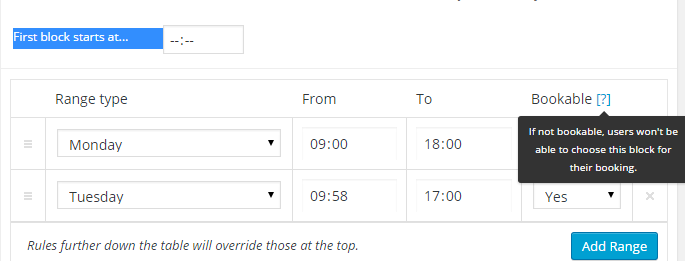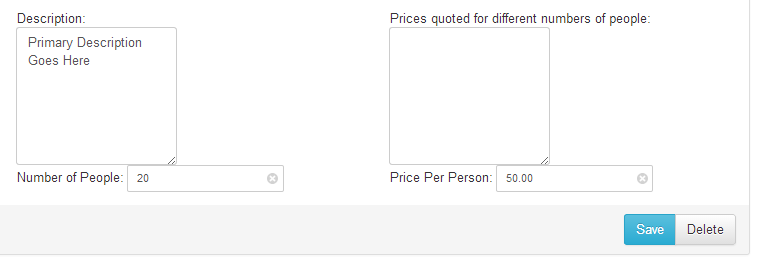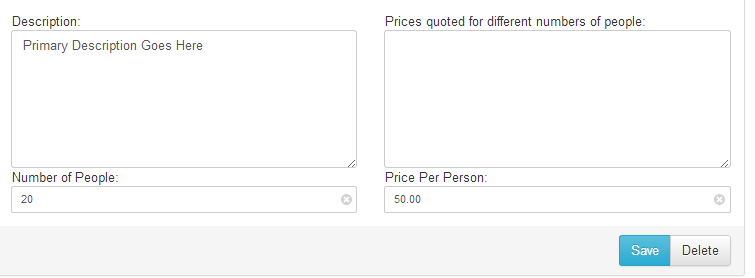One of my favourite defragmentation tools MyDefrag (formerly known as JKDefrag) has long ago stopped development and recently the website has also gone down. However the software is still fully functional and as useful as the day the bread was baked.
MyDefrag was maintained for years as an excellent, free defragger. It’s essentially feature complete and just kept on ticking, but after a problem with the mydefrag.com hosting Jereon decided to let the site close.
In his final post on the former official MyDefrag forum he said he hopes that free software download sites keep serving it up for download – I’ve not found it terribly easy to find so I’m hosting my own mirror here for my own benefit and yours.
Download MyDefrag
MyDefrag Download Verification
You can pop the download URL into VirusTotal.com to do an online-virus scan for some reassurance: https://www.virustotal.com/en/
- EXE: http://patabugen.co.uk/wp-content/uploads/MyDefrag-v4.3.1.exe
- ZIP: http://patabugen.co.uk/wp-content/uploads/MyDefrag-v4.3.1.zip
Unfortunately I have no other way to prove that the exe is not the original and untouched download from the original site (I made the zip myself) – since there isn’t a checksum listed and available via archive.org. You’ll just have to take my word for it I’m afraid. I’m hosting a MyDefrag download because I love the software, use it frequently (and recommend it in my guide to cleaning your own computer)
Thanks Jereon!
This feels like an appropriate place to put a sincere thank you to Jereon for his years of time and effort to make MyDefrag! The donate button has died with the website, if you didn’t have a chance to donate before and find a way for people to donate now let me know in the comments so we can keep the money-sharing-love alive.